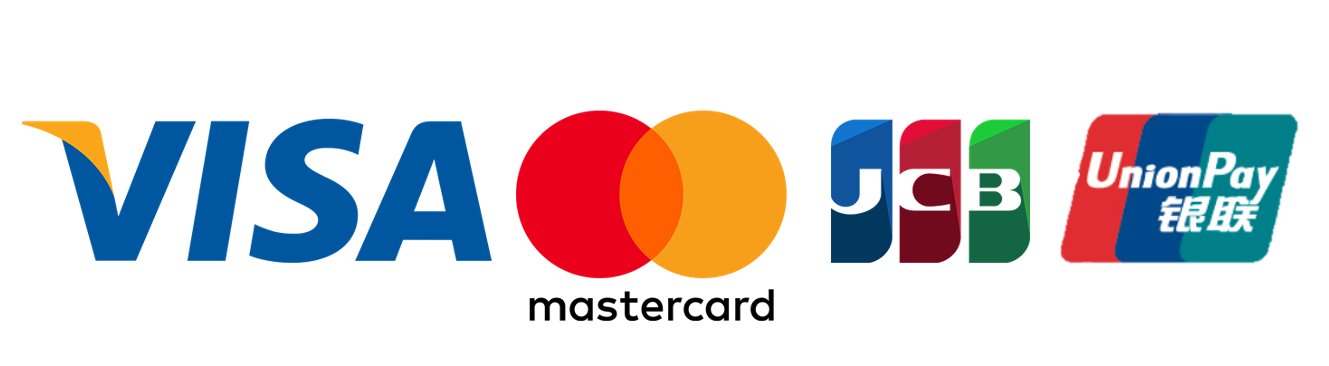MS Surface Mobile Mouse Bluetrack Platinum M1679
Out of stock
MS Surface Mobile Mouse Bluetrack Platinum M1679
Tech Specs
InterfaceBluetooth®4.01/4.1/4.2
Wireless frequency2.4GHz frequency range
Wireless range33 feet (10 meters) in open air, up to 16 feet (5 meters) in typical office environment
ButtonsLeft, right, middle button, wheel, and power (pairing button by long press)
FeaturesMetal wheel for vertical scrolling, wheel button clicking, Swift Pair to pair mouse to computer easily, supported by Windows 10 April 2018 Update or later
Customizable features X-Y resolution adjusting Wheel button function reassignment, left click and right click swap, Wheel customization Battery level reporting
TrackingMicrosoft propriety BlueTrack™ Technology Windows 10/8.1
CompatibilityWindows 10/Windows 10 ARM/Windows 8.1/Mac OS 10+/Android 6.0+
Weight2.75 oz (78 g), including 2 AAA alkaline batteries
Battery life1Up to 12 months typical usage1
Product feature performance4.22” x 2.37” x 1.01” (107.20 mm x 60.30 mm x 25.80 mm)
MS Surface Mobile Mouse Bluetrack Platinum M1679
ข้อกำหนด
ในการตั้งค่า คุณจะต้องมีพีซีที่ใช้ Windows 11 ที่รองรับ Bluetooth 4.0 หรือใหม่กว่า เมาส์นี้รองรับฟังก์ชันจับคู่ทันทีใน Windows 11 เพื่อให้จับคู่ได้เร็วขึ้น
Bluetooth บนอุปกรณ์ของฉันเป็นเวอร์ชันใด
เชื่อมต่อเมาส์ของคุณ
เมาส์ของคุณมีปุ่มเปิด/ปิดเครื่องและปุ่มจับคู่ Bluetooth ที่ใช้ร่วมกันอยู่ที่ด้านล่าง กดปุ่มหนึ่งครั้งเพื่อเปิดหรือปิดเมาส์ สำหรับการจับคู่ Bluetooth ให้กดปุ่มค้างไว้และให้เมาส์อยู่ในโหมดค้นหา
จับคู่เมาส์ของคุณกับ Bluetooth
เปิดเมาส์ของคุณ จากนั้นทําตามคําแนะนําเพื่อจับคู่กับพีซีของคุณ:
กดปุ่มด้านล่างของเมาส์ค้างไว้จนกระทั่งไฟ LED เริ่มกะพริบ (ประมาณ 5 วินาที)
บนพีซี Windows 11 ของคุณ ให้เลือกเชื่อมต่อ หากการแจ้งเตือนปรากฏขึ้นสําหรับเมาส์ของคุณ จากนั้นรอให้มีการตั้งค่า
ไม่เห็นการแจ้งเตือนใช่หรือไม่ เลือก เริ่มต้น การตั้งค่า >> อุปกรณ์ & Bluetooth > เพิ่มอุปกรณ์ >> Bluetooth Microsoft Modern Mobile Mouse หรือ Surface Mobile Mouse
หลังจากจับคู่เมาส์แล้ว ไฟ LED จะหยุดกะพริบ ไฟจะติดอยู่จนกว่าคุณจะปิดเมาส์
ข้อมูลแบตเตอรี่
Surface Mobile Mouse และ Microsoft Modern Mobile Mouse ใช้แบตเตอรี่ AAA 2 ก้อน เมื่อคุณต้องการเปลี่ยนแบตเตอรี่ ให้พลิกเมาส์แล้วกดแท็บขนาดเล็กเพื่อเปิดฝาแบตเตอรี่ จากนั้นเปลี่ยนแบตเตอรี่ เพื่อช่วยประหยัดแบตเตอรี่ กดปุ่ม Bluetooth ที่ด้านล่างเพื่อปิดเมาส์เมื่อคุณไม่ได้ใช้งาน
สินค้าคุณภาพ 100%
ช๊อปได้อย่างมั่นใจที่ D-Kan Shop การันตีคุณภาพสินค้าทั้งหมด
ที่นำมาจัดจำหน่าย ได้ผ่านการรับรองเรื่องคุณภาพ
ความปลอดภัย และมาตราฐาน มอก.
ส่งฟรีทั่วไทย
สะดวก ปลอดภัย และจัดส่งสินค้าฟรี ทั่วประเทศ